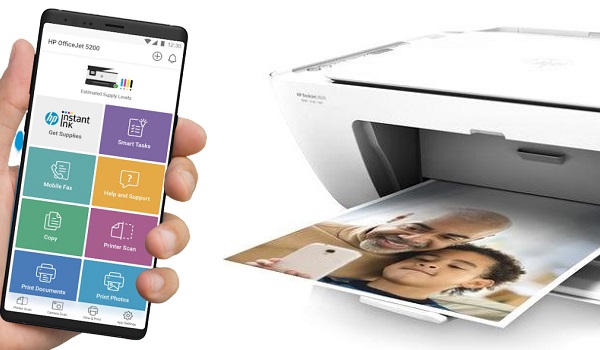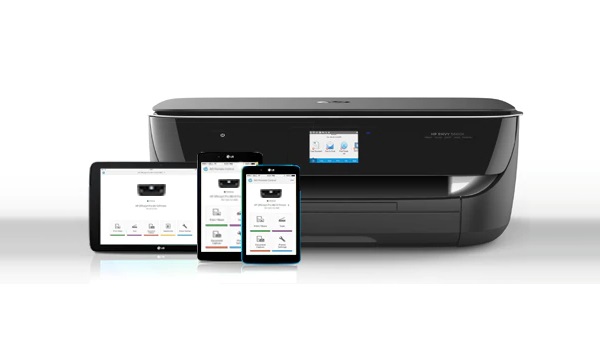Before then, we just never had any reason to use it. It is an HP Deskjet 2620 all-in-one printer. That means it prints, scans, and photocopies. For a long time, we didn’t have any reason to put it to use, so it just sat there in its box. Eventually, when the need arose, I dragged it out for use. And that was when I found out that there was no printer cable included in the box, so the only option available to me was to use it wirelessly. What?! I had hoped that I’d be able to quickly get the document printed via a cable. But that was not to be. I had to set it up for wireless printing or go find somewhere to print the urgent document that I needed. Argh! Well, if you’ve got a task at hand, there is no point sitting down wishing you didn’t have it. Just get up and get it done. Which is what I did. I was able to connect the wireless printer to both my laptop and phone. And in sharing my experience, I also provide you with a guide on how to connect your wireless printer to your laptop and phone. The steps presented below, obvously, are for connecting an HP wireless printer, but they can also serve as a guide for any other brand of wireless printer.
How does a wireless printer work?
Instead of using a cable to connect to PC, laptop or smartphone, a wireless printer uses Wifi as the means of connecting. When powered on, it creates a wifi hotspot which you connect to with your PC, latop or cell phone.
How to connect your wireless printer to your laptop and phone
I plugged in the power cable and setup the physical aspects of the printer. Next, I clipped in the ink cartridges and pushed the power button to switch it on. I had printing paper ready. All I needed to do now was connect the printer to my laptop and smartphone. I headed to Google Play Store and downloaded the HP Smart app and proceeded to make the connection. It was at that point that the app told me I needed to install another app, HP Print Service Plugin. This is supposedly the app that would let me connect my HP wireless printer to my laptop or smartphone. Errrr….so what was the HP Smart app for again? The Play Store info says you use the plugin to print, scan, share and manage your HP printer. This is a complicated relationship, clearly. Anyway, you can download HP Smart app HERE, and the HP Print Service Plugin HERE. If you own a different brand of wireless printer, search the Play Store for their mobile printing app and install it. If you use an iPhone, the place to check is the App Store. After I installed the plugin, my smartphone prompted me to connect to a Wifi network. Looking through the phone’s list of available Wifi networks, I spied one I had not seen before. It bore the printer’s model name. Apparently, the printer had created a wireless hotspot when I switched it on. I tapped it and my Android phone connected to it in a moment.
How to print from your wireless printer from your phone
The document will be sent wirelessly to the printer and be printed out.
How to print from your wireless printer from your laptop
The document will be sent wirelessly to the printer and be printed out. Note that the first time I tried to print a document, nothing happened; it didn’t go through. The HP Smart app then prompted me to print out and scan a Printer Alignment Page. If this happens to you the fist time, follow the app’s prompts to do this. Once you are done printing it and scanning it, the printer is ready for work and you may go ahead and print your documents. The setup of a wireless printer can be a tad tasking, but with the above guide, you should suffer less from the process. I had no guide and had to find my way through on my own. If you have any trouble understanding any part of the above guide, please leave a comment and I will follow up, and probably modify that section for better clarity. Thanks.